When it comes to a hotel’s social media channels, there may be more than one staff member you want to assign to either post or monitor the accounts. Luckily, on channels such as Facebook, hotels can assign various page roles that will give users different permission levels based on the tasks they need to complete. Here is a closer look at the different page roles each channel offers and how to grant permissions.
Facebook allows users to assign five different roles for access:
- Admin- Full control over the page, including posting, creating ads, assigning page roles, editing information, access to insights, sending messages, and more. Admins also have the power to delete the page, remove other users (including other Admins), so choose carefully.
- Editor- One step below Admin. Editors have all of the same privileges of Admins, except they cannot assign page roles and cannot delete the page.
- Moderator- This role can post, delete comments, respond, send messages, create ads, and access insights. They do not have permission to edit the page information.
- Advertiser- If you wish to grant a user access to create advertisements for your page, without having access to post and send messages, assign them the role of Advertiser. This role will also have access to insights to track progress.
- Analyst- This role is reserved for those who will only be analyzing posts. Analysts can view who created a post (without being able to post themselves) and have access to insights. They do not have permission to publish or send messages.
To assign a page role to a new user, click ‘Settings’ at the top right of the screen.
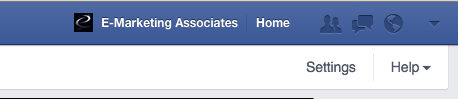
Next, on the left menu, click ‘Page Roles.’

On the right column, you will be able to see all the current users who have access to the Facebook page and the page roles they have been assigned. To add a new user, enter an email address that is attached to a personal Facebook page. Click the little drop-down button to choose the type of permissions you would like to assign to the user.
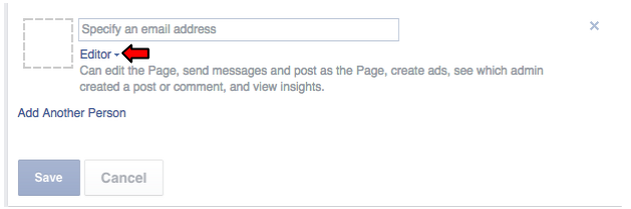
The user will be able to access the hotel’s Facebook by logging onto their page. After logging in, they must click the drop-down arrow at the top right of the page. In the drop-down menu, they will see the hotel’s name. To access the page, click on the hotel.
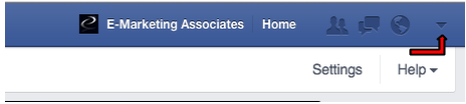
Twitter & Pinterest
Currently, Twitter and Pinterest do not offer a way to assign different page roles. There is only one way to login to these channels, and everyone must use the same login information. One workaround for Twitter is by using social media tools such as Hootsuite, which allows users to post, reply to tweets and messages, and monitor mentions without having access to other admin functions such as changing the email address or deleting the account.
Often, hoteliers find that social media takes a lot more work than merely posting a hotel special now and then. An effective social media campaign requires a well-thought-out strategy, consistency, and the ability to keep up with changes and new features. If you decide to hire a hotel marketing agency to handle social media, be sure to assign the appropriate page roles based on the tasks that the company will be performing.
Don’t forget to keep track of who has access to which channels, and be sure to delete any page permissions once employees no longer work for the hotel.







.jpg)

















