LinkedIn's social media platform connects you with businesses, marketers, clients, freelancers, corporations, and fellow industry professionals. Like Facebook, you can add businesses and individuals whose content appears on your feed. Groups and direct messaging provide opportunities for personal connections. You can also observe your competitors and see what drives their success.
Once you've set up your individual profile, you must set up a company LinkedIn page. You can reuse assets from other social media platforms, such as headers and infographics. Consistent branding shows clients that they came to the right place. With features exclusively for businesses, your company page broadens your reach.
What is a LinkedIn Business Page?

Your business page is a separate profile for your operation, not individual employees. Each page features a profile picture and header, a tagline, and more information about your industry. If your company has a Facebook, Instagram, or Twitter profile, you already know how to make a company page.
Once your page goes live, you can share pictures, videos, events, infographics, blog posts, and updates. LinkedIn users can stay in touch by hitting the "Follow" button or messaging your company directly. If they value your content, they can "like," comment, repost, and share your updates to their feeds.
Why Do You Need a Separate Page?
You're researching a business on LinkedIn. Which page would you prefer to connect with, the company page or the CEO's profile? You could add the CEO, but you don't know each other and have no idea what content they post. They might decline your connection simply because they don't recognize your name.
However, you don't need to know anybody to follow the company's page. You'll see clear, objective content about the business with nothing about the employees' personal lives. You could even apply for a job if the business has a career page. Real people can be a little intimidating, but a business is an uncontroversial, third-party entity.
You need a company profile because your potential clients think the same way. Business pages also help you keep your information separate. You'll discuss events, networking opportunities, and personal updates on your regular feed. Your company feed focuses solely on your business, so people don't have to wade through irrelevant posts. This also makes it easier for you to find old content.
Finally, business profiles make it easier for customers to find your operation. If they search for your company and find your profile, they might look elsewhere, but a business page provides a fast way to research your products and connect with your team.
Steps for Creating a Company LinkedIn Page
Follow these steps to create a business page:
- Go to your feed and click the "For Business" tab on the website header.
- Scroll down, and hit "Create a Company Page."
- Click the "Company" box. You can also make subpages and profiles for schools and universities.
- Fill in your organization's details. This includes the name, URL, website, industry, business size, and type.
- Customize your page with a logo and tagline using the preview on the right for guidance.
- Agree to the LinkedIn terms, and click "Create page."
You can change your information anytime, but fill out the page as much as possible before you go live. Customers expect to see a full profile with company branding. If your page needs to be completed, they might assume your business is inactive.
How to Use LinkedIn Pages
While most social media platforms focus on individual posts, your LinkedIn business page serves as a social media profile and a company website. You can share updates, pictures, and videos on your feed. However, the front page offers modules showcasing your business's history, products, employees, and culture. Make a strong introduction that turns visitors into followers.
Home
Your front page introduces clients to your business with short, snappy content. Write a brief biography for the "About" section about your history, products and services, achievements, and mission statement. Most people will skim this section, so focus on concrete details they can easily take in.
After that, the home page summarizes the rest of your profile. Show off your products and services with a slideshow that customers click on to learn more. The "Page posts" section previews your recent posts with images, a short sentence, and the reaction count. You can also highlight new videos and upcoming events.
This section allows viewers to subscribe with a single click if you have a newsletter. Other modules feature recent job openings, your company culture, community hashtags, and employee highlights. Fill out as much information as possible, but focus on the most relevant modules so visitors don't have to scroll through a lengthy page.
To drive more traffic, study this highly effective method for lead generation.
About
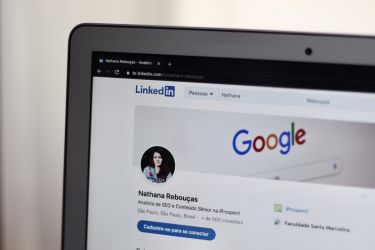
The "About" tab expands on the information you shared on your profile. You'll write an overview, then fill out your company's website, industry, headquarters, size, and specialties. LinkedIn notes how many employees have joined the platform.
Next, potential employees can show their interest in your company. When they click "I'm interested," LinkedIn submits their profile to your recruiters, allowing them to refer to their profile whenever a position opens. This saves you time because you'll have a database of profiles ready to review.
Viewers can also find a map of your locations. The module displays your address and location on the map if you have a single branch. The map can display multiple locations, including global headquarters.
Products
When visitors hit the "Products" tab, they can view your products and services without leaving your profile. Share each product's name, tagline, icon, and short description. Clicking on the name takes you to a separate page with more information about your offerings. From there, customers can post the product on their feeds, send it in a message, or visit your business website.
Posts
Once you set up a company LinkedIn page, gain a follower base by sharing content. You can repurpose some of the blog posts, illustrations, videos, and infographics you use on other sites. LinkedIn attracts businesses, so if your branding usually features slang and emojis, try presenting a more professional voice.
Visitors see your content when they hit the "Posts" tab. Share content once or twice daily to update your followers without overloading their feeds. A content schedule helps you plan ahead and keep your posts on track so that people know you're still in business. You'll also connect with customers and industry professionals when they interact with your feed.
Jobs
Find new employees in the "Jobs" section. Visitors can apply directly through your profile when you post an opening. Prospective workers can search for jobs with keywords if they have several openings. They can also get job alerts if they seek a specific role.
Underneath the search bar, a slideshow highlights the newest openings. Each module has a job title, icon, recruiting status, and a "Bookmark" option. Clicking "See all jobs" pulls up a full list of positions with complete descriptions, requirements, and company biographies. Followers can save the job or click the "Apply" button to share their profile and work experience.
Life
The "Life" section introduces followers to your company culture. You can divide this page into sections, such as "Benefits," "Health and Wellness," and "Sustainability." Each section could offer videos, photos, paragraphs, and links, summarizing your company's dedication to your employees. Underneath, many businesses share company photos and trending content.
Enhance your credibility by inviting employees to share content. Their articles, photos, and testimonials showcase your company culture firsthand and make them feel valued by celebrating their perspectives. When followers see how much your colleagues love your business, they'll be the first to apply for openings.
People
The "People" tab reveals your company's demographics. Visitors see your employees' locations and which schools they attended, then search for specific people. Underneath, the "People you may know section" lists the employees with connections to their network.
This free resource helps followers find employees they might know--and if they recognize people, they might want to join your team.
Events
Like Facebook, LinkedIn allows you to promote events on your profile. The "Upcoming events" section lists your schedule with the time, location, and number of attendees. You can click "View event" to read the full description, visit the website, comment, and register your attendance.
The "Share" button provides options to promote the event on LinkedIn and other platforms. Underneath, the "Past events" section records your prior events. Refer back to this section when you need to view your past live streams.
You can share online, in-person, free, and paid events from anywhere. Attendees may register ahead of time, giving you an estimated head count. Ensure you notify your followers when registration closes, and promote the event as far ahead as possible.
Videos

Host your own channel with the "Videos" section, which supports live streams and prerecorded clips. You can highlight one video at the top of the page with a title, large thumbnail, and description. Underneath, the "All videos" section lists your short clips, long-form videos, events, how-to guides, advertisements, interviews, and anything else you offer.
Everyone digests information differently, leading many businesses to experiment with video types. Some prefer short, lighthearted videos, while others watch long interviews during their spare time. Upload content regularly to engage your followers who learn through audio and visuals.
Insights
Visitors see your company's follower count and number of employees in the header. Your profile also notes how many people from their business work at your company, if applicable. When they scroll down, they see employment insights, such as your headcount growth, number of recent senior management hires, and median tenure.
Ensure these statistics are honest but reflect well on your business- they could entice new employees. They also show clients you treat your colleagues well, making them want to support your business. You and your followers can unlock more statistics by signing up for a Premium subscription, giving you access to your competitors' data.
How Do You Promote Your Page?
After you set up a company LinkedIn page, spread the word by sharing it on your personal feed and asking colleagues to do the same. Similarly, share your new profile on Facebook, Twitter, and Instagram, then post a link on your business website. You can also announce the launch in your email newsletter and add a link to your email signature.
Launch Your Social Media Campaign
Perfecting your marketing strategy starts with a professional review. Get your free report to see what works and needs improvement, then contact E-Marketing Associates to start polishing your campaign.








.jpg)
















